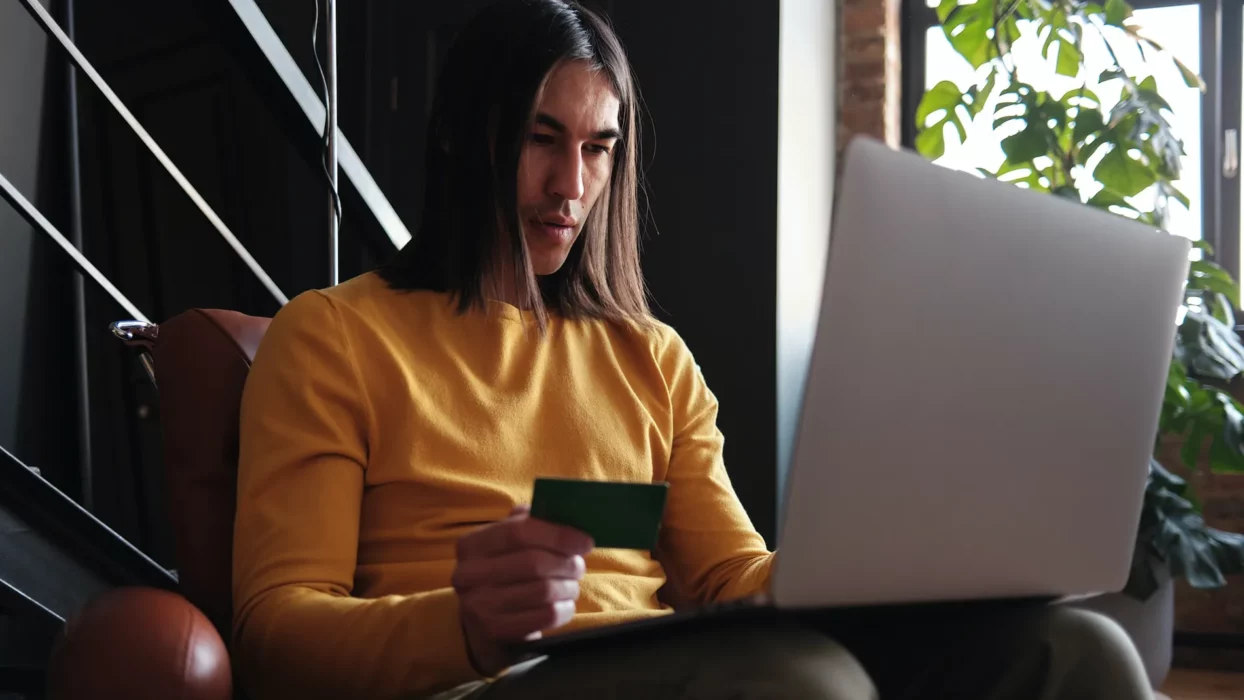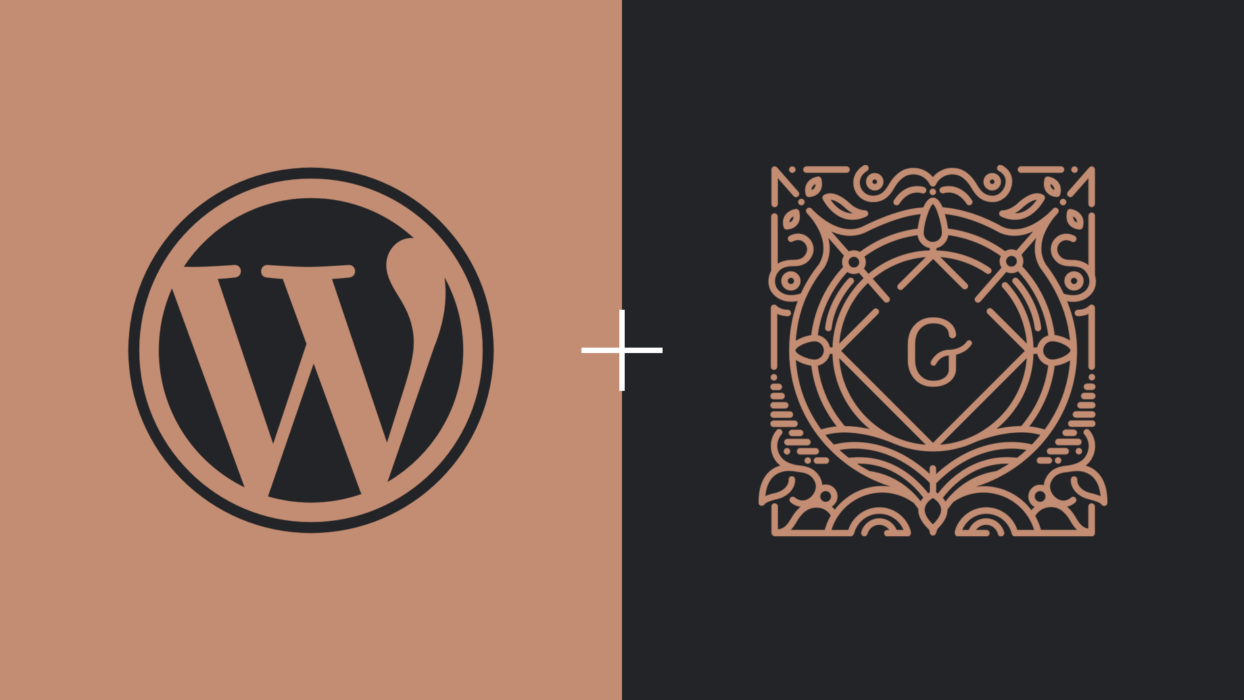Have you got a slow site? Are bounce rates higher than expected? Or are you frustrated at how slow it is to update your content? There’s probably a reason for that.
My name’s Seb, and I’m a WordPress developer at Fhoke, a London-based web design agency, so I deal with WordPress and website security daily. Part of my responsibilities includes ensuring all our client sites are kept up to date, perform well, and, most importantly, are secure. In my latest article, I’ll show you a bunch of tips we use at Fhoke to help you seriously speed up your WordPress site. If you want to speed up your WordPress site, here are 15 tips to help you improve the performance of your WordPress site and get it to load faster.
Why Does Site Speed Matter for WordPress Websites?
At first, it can be difficult to understand why improving your site’s performance (which nobody will really experience visually) can matter that much.
When it comes down to it, people are impatient. If they get bored because your site doesn’t give them at least a glimpse of what they’re after, within two or three seconds, they’ll leave and go elsewhere quickly.
People come to your website for one reason only: to find what they’re looking for. Whether it’s a video, written content, or an image gallery doesn’t matter. Your users are searching for content, so make it easier for them to get it.
1 Host Video Externally From Your WordPress Website
One common culprit that can slow down your WordPress site is hosting videos directly on your site. While uploading your videos directly to your WordPress media library may be tempting, this can significantly impact your site’s loading speed.
If you have any video content on your site, then it’s in your best interest to host it elsewhere. The video takes up a lot of bandwidth, especially when many people are trying to play it at once, so you don’t want your server acting sluggish because it’s got to play your 6GB video to the masses.
Although some people are against it, YouTube is an excellent option for free videos. It’s fast at serving your videos, and YouTube is the second-largest search engine in the world. If your video(s) are on there, your content will appear on Google searches. It’s another channel to get people to your site.
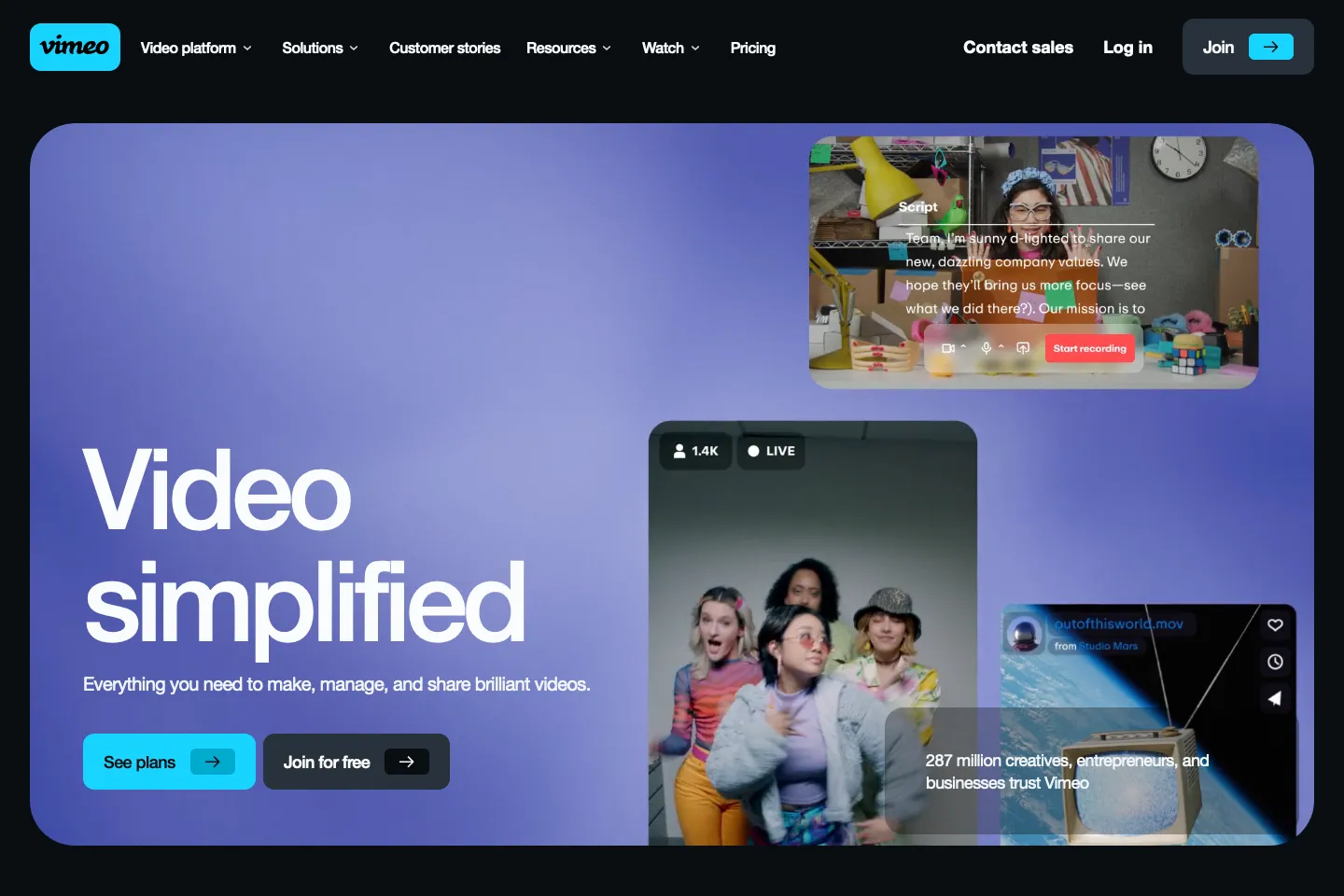
Not sure on YouTube? There are other options, such as Vimeo. It’s not free, but you can upload many videos for a great price and lock down your videos so they only work on your domain name.
By hosting your videos externally, you offload the server load and reduce the strain on your site. These platforms also have optimised video players and content delivery networks (CDNs) that ensure fast and smooth video playback, even for high-resolution videos.
To integrate the videos into your WordPress site, embed them using the provided embed code or WordPress plugins designed for video embedding.
2 Show Fewer Posts on Your WordPress Blog Archive
If you have a slow WordPress site, one factor contributing to the sluggishness is the number of posts displayed on your blog archive. By default, WordPress displays a set number of posts on your archive page, which can cause slower load times, especially if you have a large number of posts.
To speed up your WordPress site, consider showing fewer posts on your blog archive. By reducing the number of posts displayed, you can improve the loading speed of your site and provide a better experience for your visitors.
In the WordPress reading settings, you can set how many posts are shown on your home or blog page (depending on where your latest posts are shown, that is). This is handy as changing it from the default 10 to 5 could save you much load time, especially if thumbnails are being shown.
Go to Settings > Reading > Blog Pages Show At Most and change the value to show fewer posts. Remember that this may not work if your current WordPress theme has been coded differently.
3 Update WordPress
This is simple but definitely worth doing at least once a month. Updating your core WordPress install has more benefits than just speed increases. It also improves your WordPress security which should always be top of your priority list. It also ensures compatibility with the latest plugins and themes. Many updates also include optimisation measures that can help speed up your site.
To update your version of WordPress to the newest one, go to Dashboard > Updates.
You might find your hosting provider already does this automatically for you. Services such as WP Engine and Flywheel offer dedicated WordPress security options offer this service.
4 Update Your Wordpress Plugins
A lot like updating your core WordPress install, updating your WordPress plugins can also give you a speed boost, so long as that’s the point of the update. When a plugin author updates their plugin, it’ll likely improve the code structure, meaning less work for your server when processing it.
When a plugin becomes outdated, it may no longer be compatible with the latest version of WordPress or other plugins, leading to potential conflicts and slower load times. Additionally, outdated plugins may contain vulnerabilities that hackers can exploit, compromising the security of your site.
To update your WordPress plugins, navigate to the Plugins section in your WordPress dashboard. Here, you’ll see a list of installed plugins, along with any available updates. Click on the “Update Now” button to update each plugin individually, or use the bulk update option.
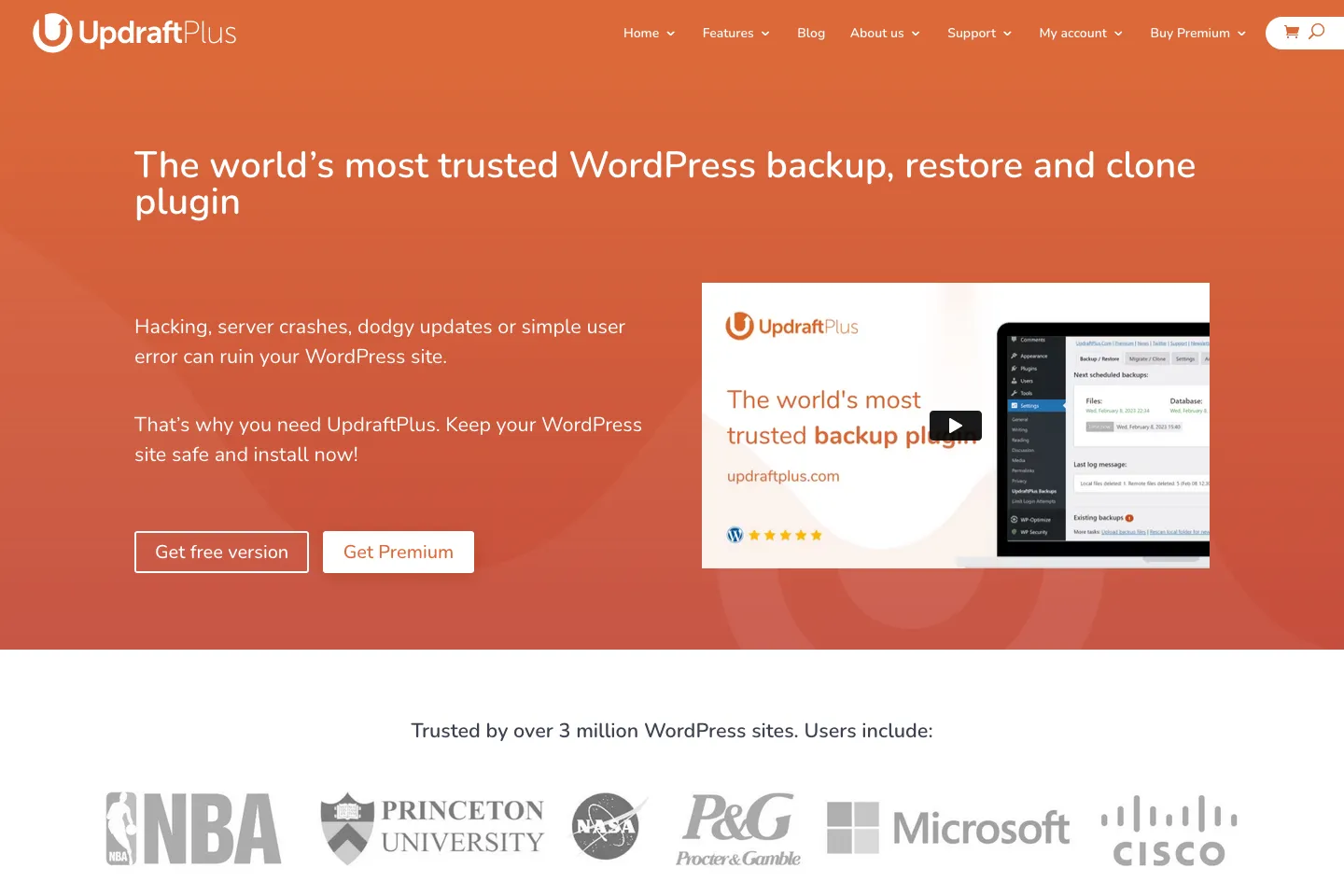
Before updating, it’s important to back up your site to ensure you can revert to a previous version in case any issues arise. You can do this via your WordPress hosts dashboard or a plugin like UpdraftPlus or BackWPup to create regular backups of your site’s files and database.
Regularly updating your WordPress plugins is an essential maintenance task that can significantly improve the speed and performance of your site. By staying up to date, you’ll ensure that your site remains secure, compatible, and optimized for the best user experience possible.
5 Use Decent WordPress Hosting
As we mentioned in our WordPress security post a while back, choosing a good host can make or break your site. Going with a better provider will make your site more secure, and the server specs will be much higher. Better servers mean a faster site.
When selecting a hosting provider, consider server speed, reliability, and scalability factors. Look for providers specialising in WordPress hosting and have optimised servers for WordPress websites. These providers typically offer faster loading times and better overall performance. We always suggest Flywheel or WP Engine to our clients.
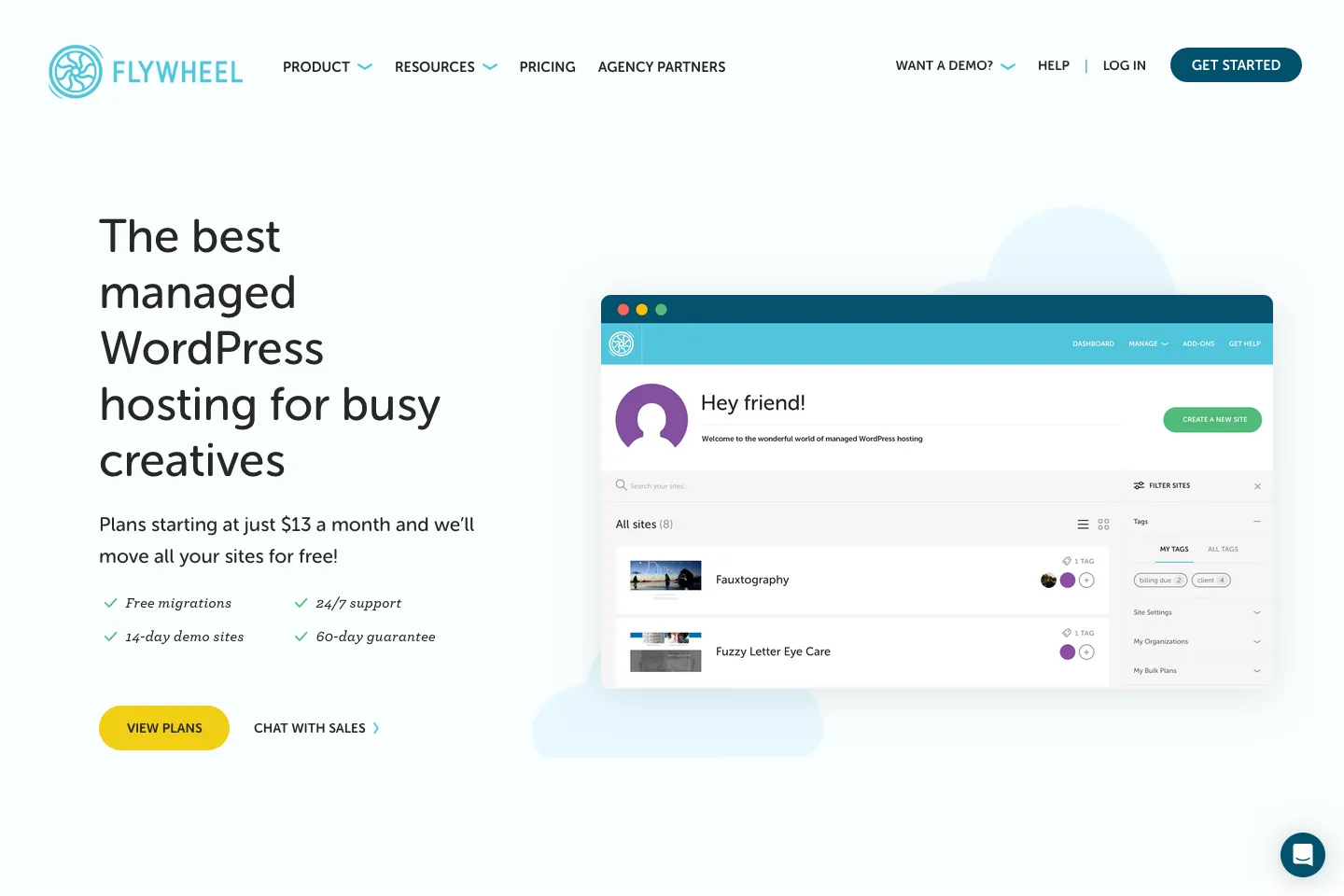
Avoid shared hosting plans, as they often lead to slower loading times due to sharing resources with other websites. Instead, opt for a managed WordPress hosting plan that offers dedicated resources and optimised server configurations.
Additionally, consider the location of the hosting server. Choosing a server closer to your target audience can significantly improve loading times for visitors in that region.
Investing in a reliable and WordPress-optimised hosting provider can significantly enhance your WordPress site’s speed and performance, ensuring a positive user experience and improved search engine rankings.
6 Optimise (Compress) Images
Images are a crucial element of any website, but they can also be a major factor in slowing down your WordPress site. Large, uncompressed images can take up significant bandwidth and lead to slow loading times. To optimise images on your WordPress site, there are several steps you can take.
First, resize your images to the appropriate dimensions for your website before you upload them. Uploading high-resolution images larger than necessary can significantly impact your site’s performance. Use image editing software like PhotoShop to resize your images before uploading them.
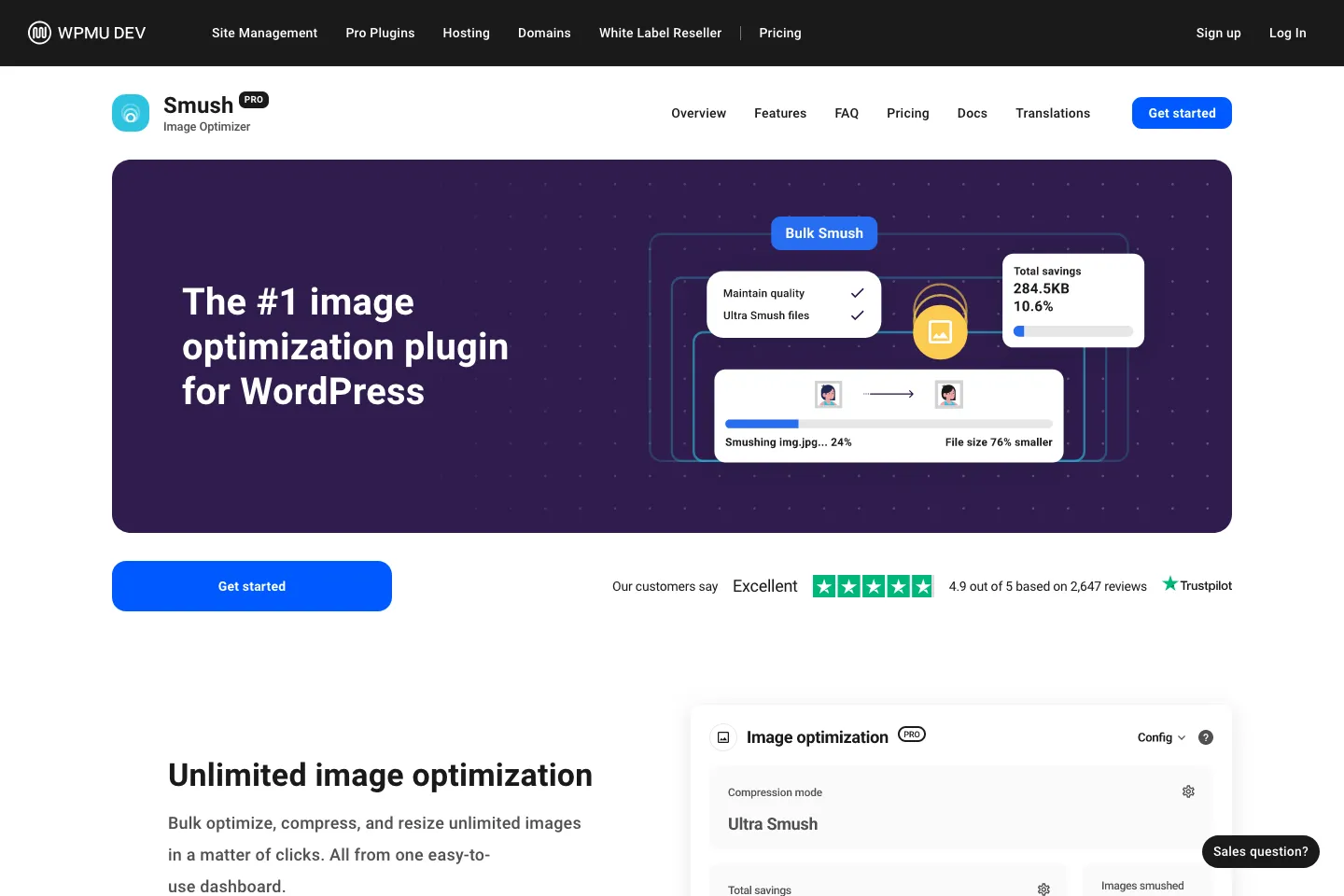
Secondly, compress your images to reduce their file size without sacrificing quality. There are several plugins available that can automatically optimize and compress your images, such as Smush or EWWW Image Optimizer.
Additionally, consider using responsive images to serve different image sizes to different devices. This can help improve load times on mobile devices without compromising image quality.
By optimising your images, you can significantly improve the loading speed of your WordPress site, resulting in a better user experience and improved search engine rankings.
7 Use a Decent WordPress Theme
Using a well-rounded theme is an essential part of having a fast site. If you’ve opted for a free theme or an older one because it was cheaper, then you may be setting yourself up for disaster.
Older themes tend to have outdated code that might not work well with your current set-up, leaving your server struggling to keep up. On top of that, a free theme might not follow best practices and include far too many files than it needs to, meaning the end-user has to download more than is necessary, slowing down their experience.
Why not contact us for something much more bespoke and tailored to your business? Fhoke is a London web design agency specialising in WordPress. Our custom WordPress themes can significantly improve the loading speed of your site, providing a better user experience and better search engine rankings. Don’t let a slow WordPress site hold you back.
8 Use Fewer WordPress Plugins
Plugins are great because they enable you to enhance and improve the great service WordPress already provides you. However, we’ve seen more than a few sites relying on ten or more plugins to function. Each of these drags the performance of the site down considerably. While plugins can provide valuable functionality to your site, each adds extra code and potentially additional HTTP requests, slowing down your site’s loading time.
To reduce the number of plugins, start by conducting an audit of your site’s plugins and deactivating any that are not essential to your site’s functionality. Consider if any plugins can be consolidated into a single plugin that offers the same features. Or, if you’ve paid a web design agency like us to build you a custom theme, try asking if they can add this additional functionality to the theme instead of relying on a plugin. The general rule of thumb for using plugins is to ensure they’re safe and have a decent rating. Otherwise, you could be in for a lot of trouble down the line.
Additionally, regularly review and update your plugins to ensure they are compatible with the latest version of WordPress and optimised for performance. Removing unnecessary or outdated plugins can significantly improve the speed and performance of your WordPress site, providing a better user experience and improved search engine rankings.
9 Use a WordPress Caching Plugin
Using a cache plugin is an essential step in speeding up your WordPress site. A cache plugin works by creating static HTML versions of your dynamic web pages, allowing them to be served more quickly to visitors. By storing pre-generated HTML files, the plugin bypasses the need to generate them on the fly, reducing server load and improving site performance.
Several cache plugins are available for WordPress, such as W3 Total Cache, WP Super Cache, and WP Rocket. These plugins offer a variety of features, including page caching, browser caching, and minification of CSS and JavaScript files.
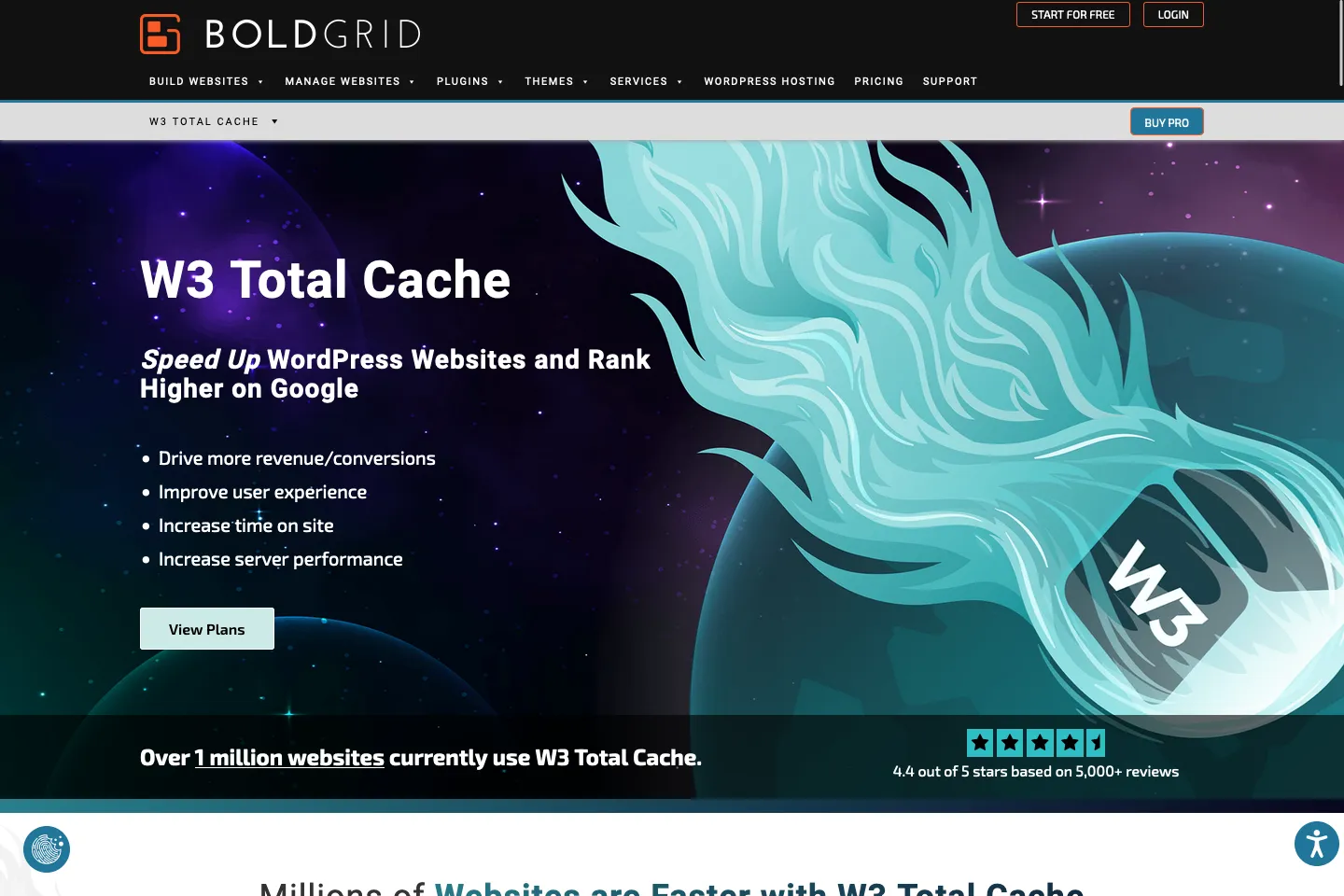
To utilise a cache plugin, install and activate the plugin, then configure the settings according to your preferences. This may include setting the expiration time for cached files and enabling gzip compression.
Using a cache plugin is a simple yet effective way to boost the speed and performance of your WordPress site, resulting in a better user experience and improved search engine rankings.
Just remember that if you’re using a caching plugin, you’ll need to clear the cache if you update your theme or activate/deactivate a plugin. There’s much more to it, but that’s the general idea. Speak to your web design agency or WordPress hosts for more information.
10 Change the Number of Revisions You Store
By default, WordPress saves unlimited revisions, which can take up valuable storage space and increase your site’s load time. Limiting the number of revisions you store is recommended to optimise your site’s performance.
You may have noticed the revisions section on the right on the WordPress Post editor page above the Publish / Update button. The problem is that each revision is a copy of the original post, so a sizeable 2000-word article with ten revisions is really a 20,000-word article, just separated into multiple parts.
If you add the following line to your site wp-config.php file, you can change the maximum amount of post revisions WordPress will store:
define( 'WP_POST_REVISIONS', 3 );
By reducing the number of revisions, you’ll not only improve the speed of your WordPress site but also optimise your WordPress hosting by reducing the amount of storage space required. This simple step can significantly impact your site’s performance and provide a better experience for your visitors.
11 Use a Content Delivery Network (CDN) for Your WordPress Website
If you’re unsure of what a Content Delivery Network (CDN) is, here’s a little primer: A CDN, which stands for content delivery network, adds your site’s content to multiple servers worldwide. The benefit of this, for example, is if a user is in Ireland, then they’ll download your site’s content from a server in Ireland (or as close as possible). This means they’ll get your site’s content faster than if they were downloading the same content from a server in the US.
CDNs can also help reduce the strain on your hosting server, especially during peak traffic periods. By distributing the load across multiple servers, CDNs can handle a higher volume of requests without affecting your site’s performance.
To implement a CDN on your WordPress site, you will need to sign up with a CDN provider and configure your site to use their network. There are several popular CDN providers, such as Cloudflare, StackPath, and Akamai, that offer WordPress integration plugins to simplify the setup process. And most well-managed WordPress hosts like WP Engine, and Flywheel has a CDN as part of their setup.
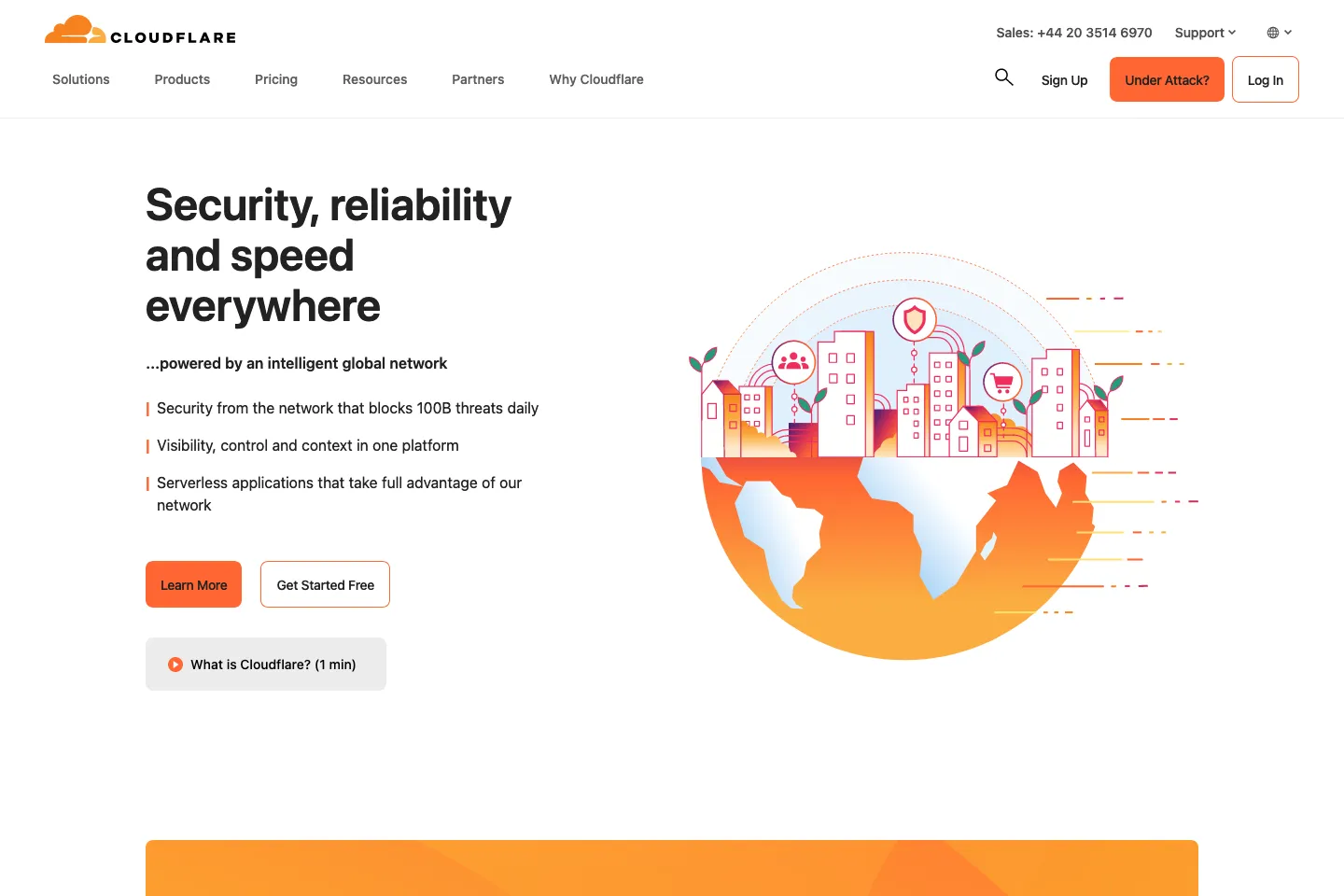
When using a CDN, it’s important to note that not all WordPress plugins are compatible. Some plugins may interfere with the CDN’s caching mechanism or cause conflicts that slow down your site. Therefore, choosing plugins carefully is crucial and ensuring they are compatible with CDNs.
By using a CDN, you can overcome the limitations of a slow WordPress site and deliver your content to visitors faster, resulting in a better user experience and improved search engine rankings.
12 Optimise Your WordPress Database
Optimising the rest of your database is essential to a fast site, like changing the number of revisions you store. WordPress is very clean and tidy when it comes to database structure. However, over time, it can get a little clogged up with unnecessary information.
Don’t worry about getting your hands dirty by dealing with your MySQL database; a great plugin like WP-Optimise or WP Rocket will do all the hard work for you. These plugins allow you to clean up your database by removing unused data and optimizing its structure. They can also schedule regular database cleanups to ensure your site’s performance is consistently optimized.
In addition to using a plugin, you can manually optimise your database by running SQL queries. These queries can help remove unnecessary data and improve the efficiency of your database.
By optimising your database, you can reduce its size and improve the overall performance of your WordPress site. This will result in faster load times and a better user experience.
13 Optimise High Traffic Pages
This tip crosses over a little into the marketing space, but it’s still helpful to improve the speed of your site and the overall experience for your end-users.
If you run a speed test on your most trafficked pages using a tool like Google PageSpeed Insights, you can optimise those pages to load as fast as possible. As these are your most visited pages, they’ll more likely explore the rest of your site if it loads faster, so they’re not waiting to get the content they want.
One way to optimise high-traffic pages is to carefully analyse their content and structure. Can any unnecessary elements, such as large images or videos, be removed or compressed? Are there any bulky plugins or scripts that can be streamlined or replaced? By optimising the content and structure of your high-traffic pages, you can reduce their loading time and provide a better user experience.
14 Upload Scaled Images
Every site has different size images, but people don’t realise that uploading a colossal image in a small space doesn’t make the image smaller. The user still has to download the large image, which is simply a waste of time.
Don’t upload a 3000 x 3000px image that will only show up at 100 x 100px.
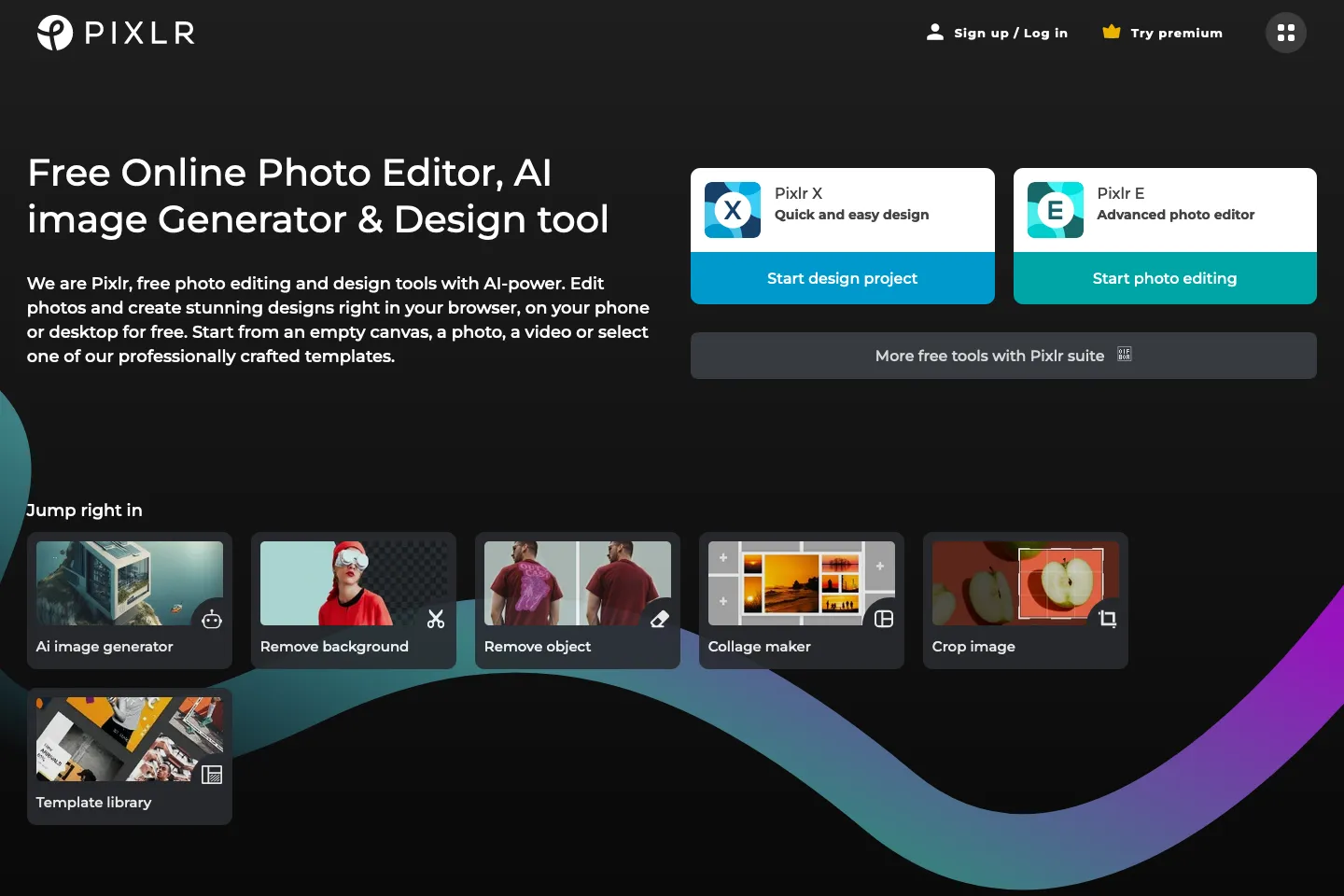
An excellent online tool you can use to resize images is Pixlr. Think of it as a free web app that acts as a scaled-down version of Photoshop.
15 Minimise Redirects
Minimising redirects is an important strategy for improving the speed and performance of your WordPress site. A redirect is a process in which a web page is redirected from one URL to another. While redirects can be necessary for certain situations, they can add extra time to the loading process and negatively impact site performance.
Review your website’s URL structure to minimise redirects and ensure it is clean and organised. Avoid unnecessary redirect chains or loops, leading to longer load times. Additionally, consider consolidating multiple pages or URLs into a single URL whenever possible. This reduces the need for redirects and simplifies the navigation process for visitors.
Regularly monitor your site’s redirects using tools like Google Search Console or WordPress plugins to identify any unnecessary redirects and take steps to eliminate them.
What Next With WordPress?
Regularly monitoring your site speed is crucial for ensuring your WordPress site remains fast and efficient. Load times can fluctuate over time due to various factors such as increased traffic, plugin updates, or changes in server performance. By regularly monitoring your site speed, you can quickly identify any issues and take steps to resolve them before they impact the user experience.
Make it a habit to check your site speed and address any issues promptly and regularly. This may involve optimising images, updating plugins, or adjusting server configurations. By monitoring and optimising your site speed regularly, you can ensure that your WordPress site continues to provide a fast and seamless experience for your visitors.
As an award-winning WordPress agency, we always dedicate time to focus on the performance of all our builds, but we also hope these tips will help everyone else to optimise their site further to load faster.
If your site is a little slow and you’d like it to be faster, pick up the phone, drop us an email or pop in for a chat. We can have a completely free, no-obligation chat about making it quicker.