Our themes have a number of default system settings that can be edited by navigating to the Theme Settings page to the left of your Dashboard.
There are a set of standard settings that are found on every website we build. You will also find website specific settings for your own website here such as areas to edit your Contact Details or text on a 404 Page.
In this article, you will learn how to change these settings, quickly and easily.
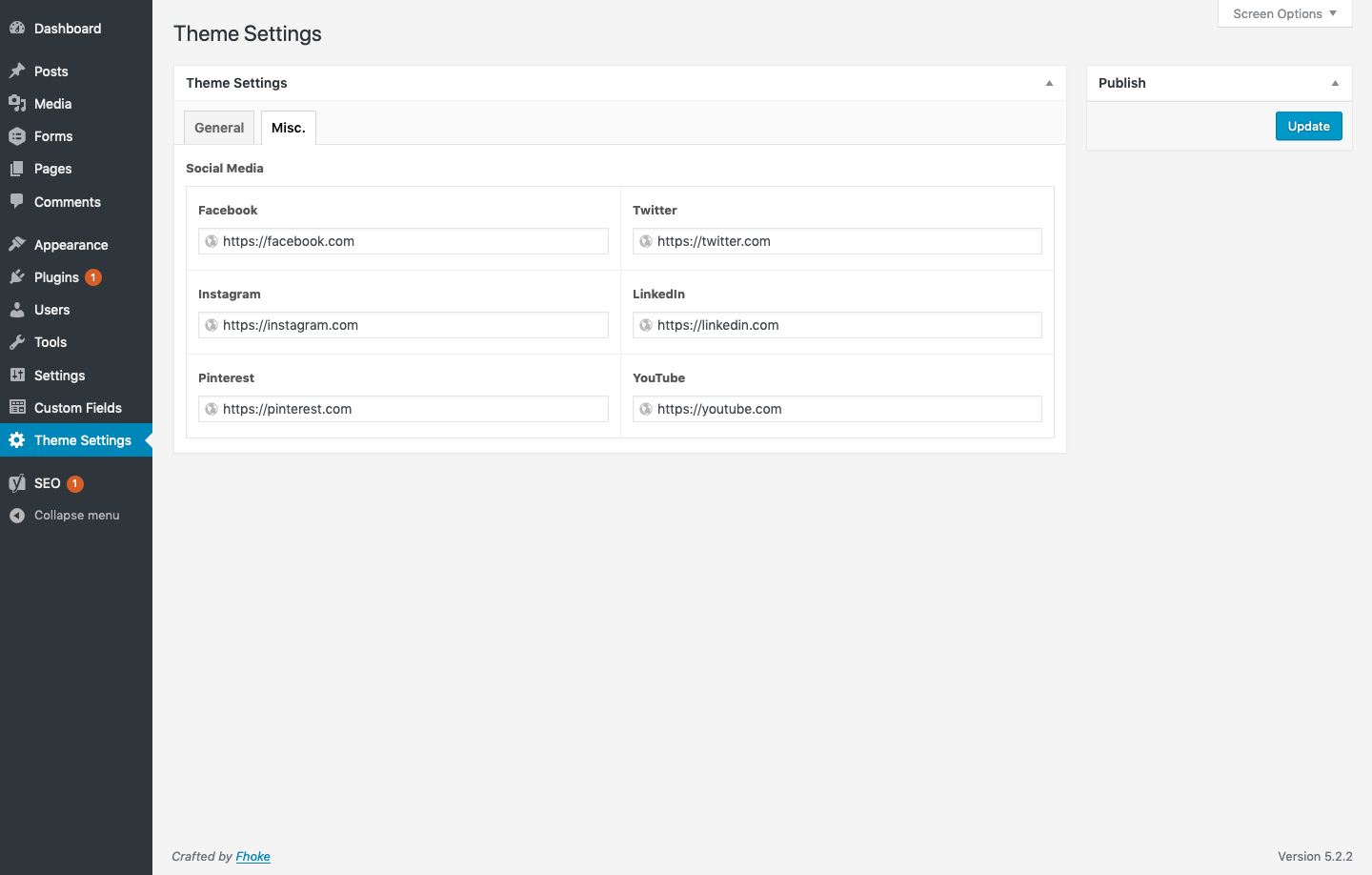
General
The General Settings tab has fields for changing the default image used for a blog post without a Featured Image. If this field is left empty it will default to a blank space, so we would recommend adding something if we haven’t done that for you already.
There are additional input fields to manage the Google API key so a Google Map will appear on your site, as well as fields for adding tracking code to either the Header or Footer of the code. Great if you have third party scripts you need to run on all pages.
The Footer Copyright text can also be changed under the General tab by entering this into the relevant input field.
Misc
Change the default Social Media links in the footer of your website under the Misc tab. Enter the URLs for each of the social sites relevant to your brand.