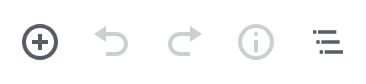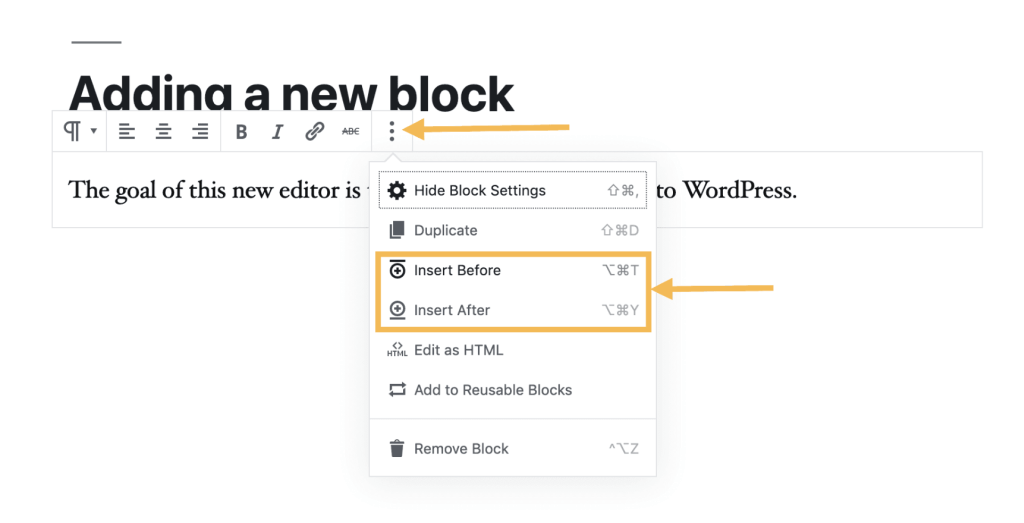Since WordPress 5.0 the classic body editor has been revamped to become the new Block Editor.
Things to Know
- Instead of worrying about the alignment and hierarchy of text, quotes, and images, now every element on a post or page has its own block.
- You can move, edit, and customise each block.
- The new Block Editor will display visual elements in a similar way to how they’ll look on your actual site, saving you the time you may have previously spent previewing and double-checking live content before clicking Publish.
Blocks
The Block Editor uses Blocks instead of a standard text editor. With Blocks, you can quickly add and customise media and visual elements that used to require shortcodes, custom HTML code, and embeds.
Adding a Block
There are many Block types for you to choose from, which you’ll see organised by category and by most recent use. You can edit or move each Block independently of other Blocks, and individual Blocks sometimes come with their own formatting settings for even greater control over layout and function.
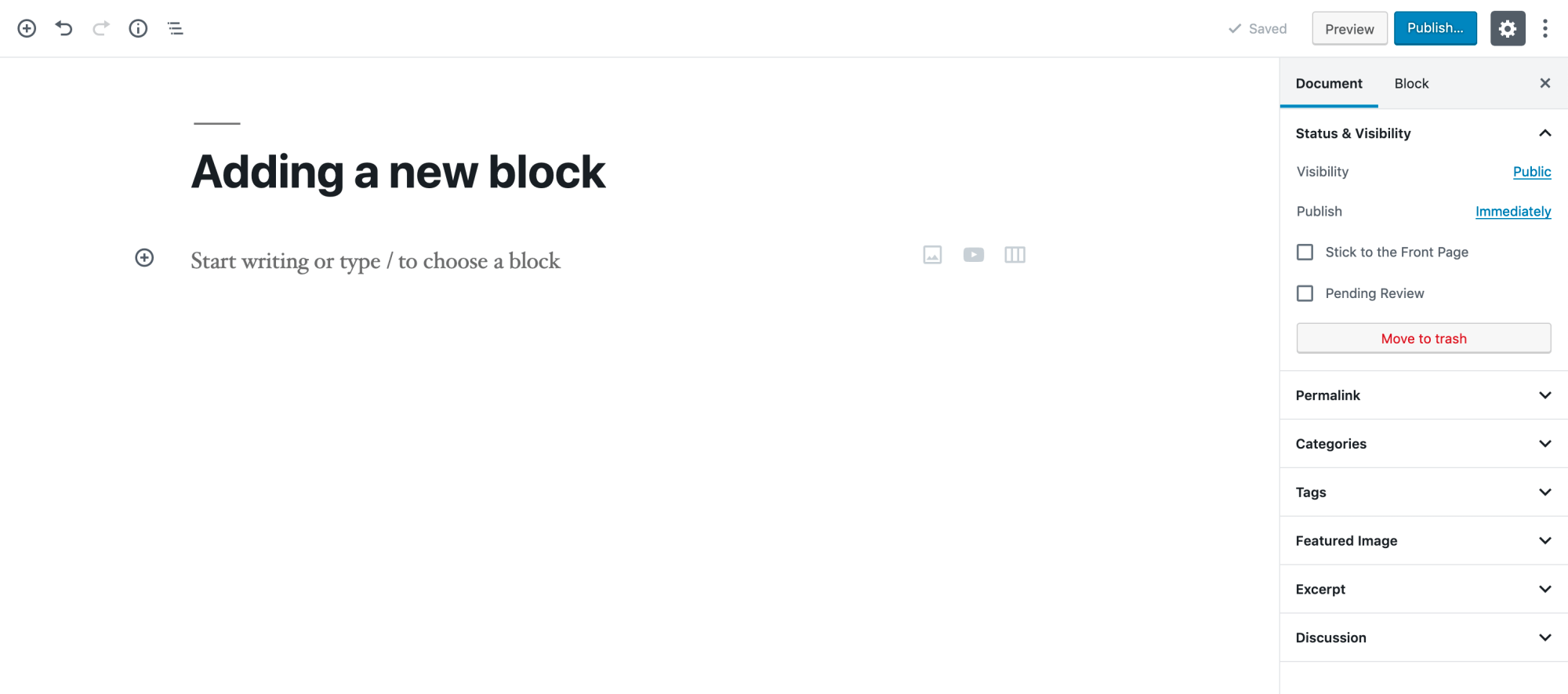
There are multiple ways to add a Block and choose the Block Type you need.
- Click the + to the left of an empty block. The blocks that you use frequently will show up floating on the right of an empty block.

- OR clicking the + at the top left of the Editor.

- OR click the + icon at the top center of an existing Block to add a Block above it.

- The default Block is a paragraph which is used for regular text. You can choose a different block type from any of the + buttons.
- You can drag Blocks around by clicking and holding the six-dot-grid near the top-left corner of each Block, or use the Up and Down arrows to move a Block one place in the direction you want.

Removing a Block
To remove a Block, select the Block and click the three dots right above it. In that list of settings you’ll see the option to remove that Block.